Using the Under 13 Discord Community
Our Community Discord server is usually open 10am to 10pm daily.

Verification
Verification
When you first join the Discord server, you will only be able to see the ‘verify’ channel while you wait for a staff member to contact you. (This can take a couple of days - we know it can be tricky to be patient!)
A staff member will message you privately on Discord, asking for your full name. Once you send this, the staff member can verify you, giving you access to our community!
Community Rules
1. All accounts must be monitored by parents/ parents must take full responsibility for your use of the Discord community (in the 13+ server, this rule does not apply).
2. Parents and members must report incidents in group chats to SG staff.
Sometimes people can be upset by arguments or distressing messages sent in group chats where moderators cannot see. If someone is very upset it is important to share this with us so that we can provide support as soon as possible. You or your parent can do this by using an Adult Staff support ticket, or your parent could email us.
3. Avoid using bad language, the server is a PG family friendly space.
If you are with SG friends outside of the server (such as in a game or in DMs), you are allowed to swear or discuss non-PG topics, as long as there is a mutual agreement between young people and their parents. But even in those spaces, homophobia, racism, sexism etc. are not allowed.
4. Be respectful of other members, their identities and preferences.
Everyone has different triggers or things they are comfortable with as a result of their life experiences. If something tells you a topic or something that has happened is making them uncomfortable, please do not continue with this. When this happens, it is ok to ask questions and learn more. If the person concerned is not comfortable explaining (which is likely for some topics, or depending on how stressed they are), please feel welcome to speak to a staff member if you would like to learn more or hear some ideas.
Some members do not like being pinged, please respect that. Also do not ping people randomly for no reason as this can upset them.
Please do not use the ‘8ball’ bot command to ask questions about other users as this can upset them or cause arguments.
5. Things can get heated during disagreements or games. When this happens, we recommend taking a break.
If you get too stressed, it is normal for the logical part of your brain to stop working so it is difficult to step away! This means that staff may mute you temporarily to give you the opportunity to relax, as we know after some time and space you will feel differently about the situation.
6. No Minecraft Realms.
Minecraft Realms are very difficult to moderate and have caused lots of fallouts. Therefore, inviting SG members to Minecraft Realms is not allowed (in the 13+ server, this rule does not apply)
7. Please do not advertise other Discord or Minecraft servers, this includes in DMs, your status and 'About Me'.
One of the reasons a lot of Spectrum Gaming members are allowed to join SG is that we have agreed to make it a private, safe space. Other Discord and Minecraft servers do not offer the same level of safety so invites are not allowed under any circumstances. Playing together with friends on well known, public Minecraft servers like Hypixel and Cubecraft is allowed, but no smaller servers, such as servers owned by SG members, their friends or small streamers.
Also any videos you post in the #self-promo channel must not include links to your own server(s).
8. Please do not DM members of the server without permission from them in the server first.
You also should not DM or make group chats with people that you do not know well. You need both their permission and the permission of group members before adding someone to a group chat. This also means you cannot add teen server members to new group chats with people that they do not already know.
You also cannot add SG members to group chats with non-SG members, or invite non-SG friends to play games with SG members.
9. Don't violate the privacy of other members.
This also includes sharing messages or what people have said in this server elsewhere without their permission, or sharing their DMs with others (you can share DMs with a staff member for any staff related issue)
This rule includes not taking screenshots of other people’s faces, or recording their audio without permission.
10. No inappropriate usernames/pictures, and no impersonating other members or ranks
This includes pretending to be bots.
11. 'Dating' other members:
If you are “dating” other members, please do not talk about this in our Discord server. Having relationships listed in Statuses/ About Me/ Carrd profiles is also not allowed.
Please also keep in mind that “dating” is usually something that happens when you have a really strong connection with someone. Asking someone to date when you don’t know them too well or have only been chatting for a short amount of time is likely to cause fallouts and make them uncomfortable.
In addition to this, you are not allowed to 'rizz' other members up in the chat on the server, as this also makes other people feel really uncomfortable.
12. If you want to spam, do it in spam chat.
Spam is:
-
Sending 3 of the same message
-
Sending lots of messages that make little sense
-
Posting random letters like ‘e’ or sending a message that is just the time e.g: “11:11”
-
Sending messages in channels just to say ‘1st’ ‘2nd’ ‘3rd’ etc or to say ‘dead chat’
-
Sending lots of emojis or GIFs
-
Sending messages that do not fit with the channel theme
-
Sending a sentence over several messages (e.g. one word at a time)
-
Sending messages using fancy fonts as they are difficult to read
13. No minimodding.
Minimodding is where you take on the responsibilities of a staff member by telling people how to use the server and trying to resolve issues yourself. The majority of the time this can cause more conflict or tension, so we ask that if you are unhappy with something, you make a support ticket so a staff member can resolve the issue. Staff members are all trained in resolving issues respectfully
14. The server is English Language only.
This means that everyone on our moderation team can assess whether something goes against the rules of the server or not.
15. Please do not ask other members to ‘rate’ your artwork, profile picture or other things as this can cause arguments.
16. Please do not use #neurodiversity-chat to post 'vents', if you require support check out #getting-support for some ideas on who to talk to.
17. When using the music bot, you must have permission from everyone else in the voice chat at the time before adding it.
If some people do not want the music bot to be used, you can join a different channel to use it.
18. In #looking-for-gamers please only reply to people if you are able to play.
Please do not reply to someone just to say 'no', unless someone has asked you specifically if you can play.
19. Please do not screenshare games that include swearing or gore in the server - as a guide it is best to only screenshare games that are PEGI 12 or below.
It is okay to play higher age rated games with other people, or screenshare them in private with friends, but not to screenshare them here. If you are not sure of the age rating of a game you can find out online, or ask a parent/carer to help.
20. OUR GOLDEN RULE - NO DISRESPECTING SHREK IN ANY WAY, SHAPE OR FORM
Sometimes rules need to be created in the short term to help make the server work for everyone. This means staff may make a request which isn't listed here. Please try and follow this for now, but make a support ticket if you would like to chat about it more :)
.png)
New Members Area
Once you have been verified by a member of the staff team you will be given access to the rest of our server, as well as our New Members area! We know that joining a big, busy Discord server for the first time can feel a bit overwhelming, so this area is where you can learn how to use our community and make friends in a smaller group. We have a friendly team of 'Helpers' who can show you how things work and give tours of the server and answer any questions you have. There's also the chance to join in with events too!
Once you have settled in to the server you will only have access to the 'main' area and not this section.
Information channels
Once you are verified, you get access to all the channels, which all have different purposes:
#getting-started-guide: This channel has lots of helpful info about how the server works and where everything is.
#introductions: Here introduce yourself so others can get to know you. You can also read the introductions of other members
#announcements: Here you can keep up to date with any community changes, or things that are happening within Spectrum Gaming
staff-introductions: Here you can get to know Spectrum Gaming’s staff members
#rules: You can see all the community rules here
#role-assignments: You can use this channel to customise your experience. Press ‘reaction buttons’ to gain access to channels based on your interests!
Event channels
We have event channels, where you can find out more about what events are running, when they are and how to get involved. Press the green tick next to an event so event leads know you are planning to attend, then press the clock button to set a reminder for yourself
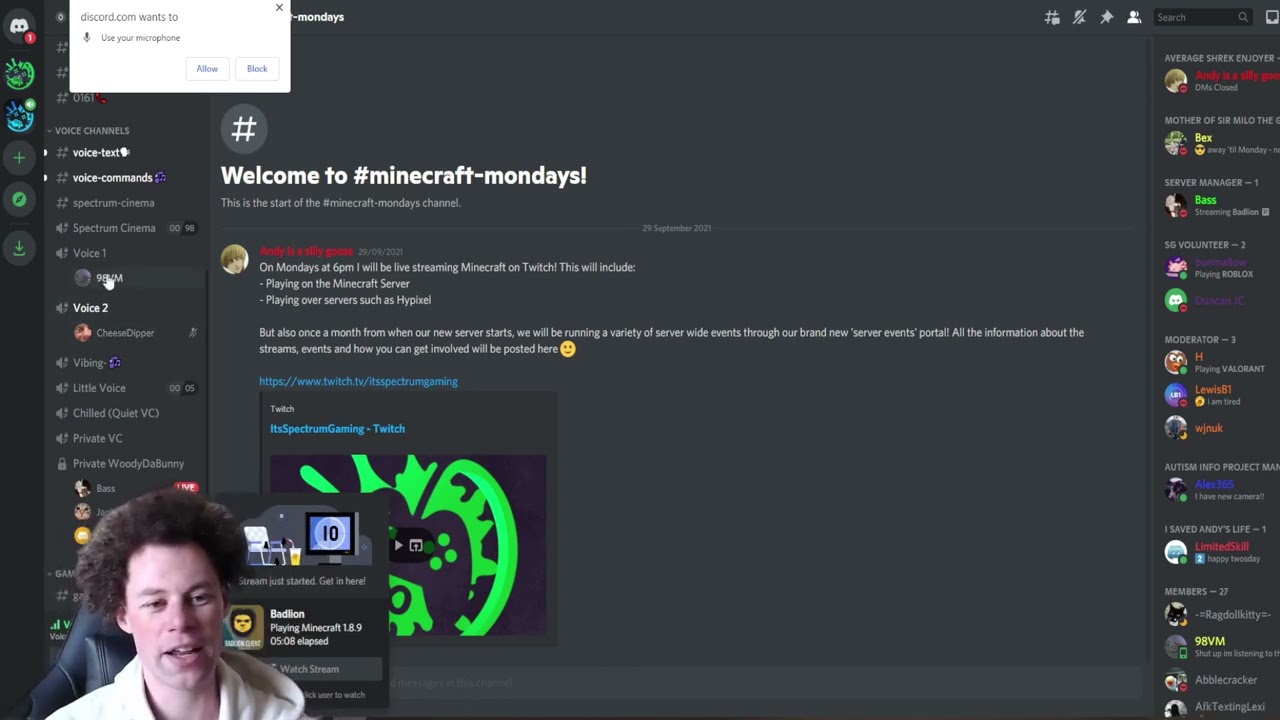
Using text and voice channels
Text Channels
We have different text channels for different purposes. Some examples:
#general is for conversation about anything you like
#media-and-memes is for sharing memes, pictures and videos!
#creativity can be used to share any art you have made, music you like or photos you have taken
#looking-for-gamers is a chat made for asking others if they would like to play a game
It can be helpful to take some time looking at each channel to learn how it works
Voice Channels
Voice Channels are where you can speak with others using a microphone. You are welcome to join a Voice Channel at any time to chat with others. If you aren't comfortable speaking, you are still welcome to join! All voice channels have their own text-channel too, which you can message in if you would like to join the conversation, but you are also welcome to join a voice chat and just listen :)
Getting Support
If you need support, go to the #support-tickets channel and click to create a support ticket.
Once you have done this, you will be added to a private chat with staff members where you can share an issue, and a staff member will respond as soon as possible.
Please try and give as much information as you can :)
Giving Feedback
We are always open to feedback, so we have a variety of feedback channels.
#event-suggestions – here you can suggest events that you would like the staff team to run.
#feedback-and-improvements – Here you can share what you would like us to do better or differently on the server. This channel is reviewed every month by the staff team.
Adding music to voice chats
To use the music bot
Step 1: Join a voice channel
Step 2: Type ‘ch!play [song name] in the voice-commands channel
There are other useful commands for the bot
ch!forceskip: skip the current song
ch!pause: pause the music
ch!play: play the music
ch!queue: see the song queue
ch!shuffle: shuffle the song queue
ch!volume: change the music volume
Making private voice chats
To make a private voice chat:
Join the 'Generator' voice channel, this will then create a temporary voice chat for you which you can customise using the interface channel.
Getting Started Guide
We also have a handy guide for young people to help them begin to connect with other members on the server, which you can read >here<
